ClickUp Review
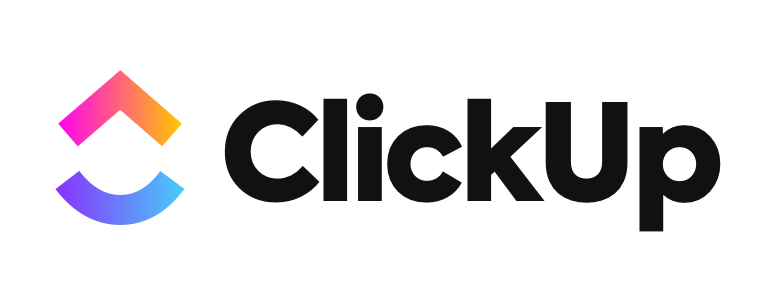
This blog post is an affiliate post, so any links you click on may result in some form of compensation for me.
When it comes to getting organized, I am an absolute sucker for any sort of program that can make my life simpler.
I’ve tried everything from planners to spreadsheets to Trello to everything in between. All of them have had their ups and downs.
Then, along came these annoying advertisements for something called ClickUp.
Honestly, 99% of those advertisements annoy me so much I don’t give them any business specifically to spite them (sorry to those of you who use those advertisements).
This one caught my attention, though.
I was in desperate need of getting organized.
I had so many projects in my head and client work that needed to be done and emails to be sent out.
I had tried going down the rabbit hole of using Trello or Asana again and it just ended up making me super sad all over again.
So many of the features I wanted were locked behind paywalls. Ugh.
So, when I actually looked into ClickUp I realized that it had a lot of potential to solve the majority of my problems.
ClickUp Features That Delight Me
Alt text: Happy girl watching hot air balloons
ClickUp offers a ton of features that are great, but there were a few that I haven’t used yet and may not end up using since I am a one-man team for now.
The features that bring me such joy and delight, though, I want to share with you right now.
The Organization of Workspace, Space, Folders, and Lists
It just works swimmingly.
ClickUp talks about the Workspace as the office building, the space as the individual departments in that office building, folders as teams within those departments, and lists as the individual tasks that need done.
This works in my brain because I can break everything down to “DSM Story Forge” followed by all my clients getting their own Space as well as project areas (like blog posts, books, digital products, etc.), the folders as all of the individual projects for each, and then the list are the most base level of tasks that get moved into the appropriate areas.
Thinking of them this way helps my brain see all the connections for all my business and creative projects!
Embed Google Docs (or use ClickUp Documents!)
This is huge for the work I do.
I write everything (well, almost) in Google Docs, so this integration is absolutely critical. I can literally view the Google Doc inside the ClickUp task.
The integrated Documents for ClickUp are super convenient, too! I use them for quickly writing up drafts of emails before migrating them to Google Docs without ever leaving my email tasks!
The Views (specifically being able to switch between Calendar, List, and Board and being able to pin the important ones)
This feature makes switching between how I want to view and organize my tasks incredibly efficient.
For my purposes, and being a one-person team, I don’t need much more than these three Views, but they are absolutely incredible for me. I look at my “Everything” Space via the Calendar View (more on this next), Spaces and Folders on the Board View, and my individual Lists are under the List View.
It makes it super easy for me to see what is up and plan/act accordingly.
The Power of the ClickUp Calendar
This allows me to set deadlines for myself anywhere I need the extra push.
Here is my setup:
- On my Google Calendar I have what I like to call the “Family Calendar” with everything related to my my family’s personal schedule
- My business Calendar syncs with the Family Calendar and flags me as being “busy” and “out of the office” automatically
- This business calendar is synced with ClickUp so I can see when I am busy and what I will be working on each day and each week (I have subtasks shown, too, because I set deadlines for both subtasks and Tasks)
- I ALSO have my invoicing software, Dubsado, synced with my business calendar (and this is the software I use to automatically schedule calls and video meets with new clients, but I never have a conflicting schedule because the way it is set up)
ALL OF THIS SHOWS UP ON MY CLICKUP CALENDAR!
It is amazing, honestly.
Recurring Tasks & Automations
Need I say more? Because I will.
I am obsessed with putting anything and everything on autopilot. (I even have some applets set on my phone that auto-skips ads on YouTube for me so I don’t have to click the button) So the ability to set recurring tasks as well as automations is perfect.
An example of how I use these two features: Daily tasks and weekly tasks, like working on individual parts of my monthly and weekly emails so I can chip away at it throughout the week and month so I don’t feel overwhelmed – And being able to keep track of blog posts from start to finish and then clean up my folder once they are completed while duplicating them to another list where I can then keep track of links and backlinks and even move them to a board where I can use those blog posts as launchpads for other types of content!
OBSESSED!
Being Able to Time Tasks!
This has taught me so much about myself, my habits, and areas where I can work more efficiently.
As an example, I now time every blog post I work on and break it down by approximately how much time it takes to work each subtask. If I am in the outline phase and it seems to be taking me more than 5 minutes to come up with ideas for an outline, then it is time to ditch the idea…because who knows how long it will take me to write the first draft if I already struggle with the outline!
Things That Do NOT Delight Me
Alt text: Person wearing brown paper bag on their head with a frowny face drawn on
ClickUp Documents Are Wonky
I only say this because they don’t always sync if you are working across multiple tasks, specifically if the same document is attached to one task and then simply linked in another task. It can be a little annoying to have to track down a different version of the same document just because of how they are associated with one task versus another.
Being Able to Change Default Views Are Behind a Paywall
This annoys me to no end. It isn’t a huge deal, but it is definitely a feature that seems like it should be free. It is definitely a good incentive to just pay for the service, though. Kudos to them.
That’s about it. I really don’t have any other gripes with ClickUp because I love it so much.
Why You Should Use ClickUp
Alt text: ClickUp logo
Well, here is my final plea for you to consider ClickUp: because once you get it figured out it will change your workflow experience. There is no way it can’t improve some aspect of your workflow.
If you function better by breaking down a task into multiple steps and subtasks, then ClickUp is for you.
If being able to see your workflow in different views helps you solve problems more creatively and efficiently, then ClickUp is for you.
If you suck at organization, then ClickUp is for you.
I think you get my point by now. For the services offered for an entry price of $0.00, there is no reason to not try ClickUp out.
And, if I am being totally honest, I would love for you to use my link here to sign up, even for a free version, because I get some money towards the paid service.
I appreciate clarity, so I just wanted to be honest.
But, at the same time, I honestly think ClickUp could be huge for you and I don’t want you to miss out!
If you decide to go through with creating an account (especially the paid version), then I would love to hear about your thoughts and your experience. Just shoot me an email!



1 Comment
How to Get Organized For Daily Life - DSM Story Forge LLC · May 29, 2021 at 2:37 am
[…] if you sign up with this link then I may benefit in some way). I wrote an entire blog post about ClickUp if you want to reference […]
Comments are closed.